Based on different requirements, there are different shipment form templates in order to ease the entry work.
You can change this template from the admin settings.
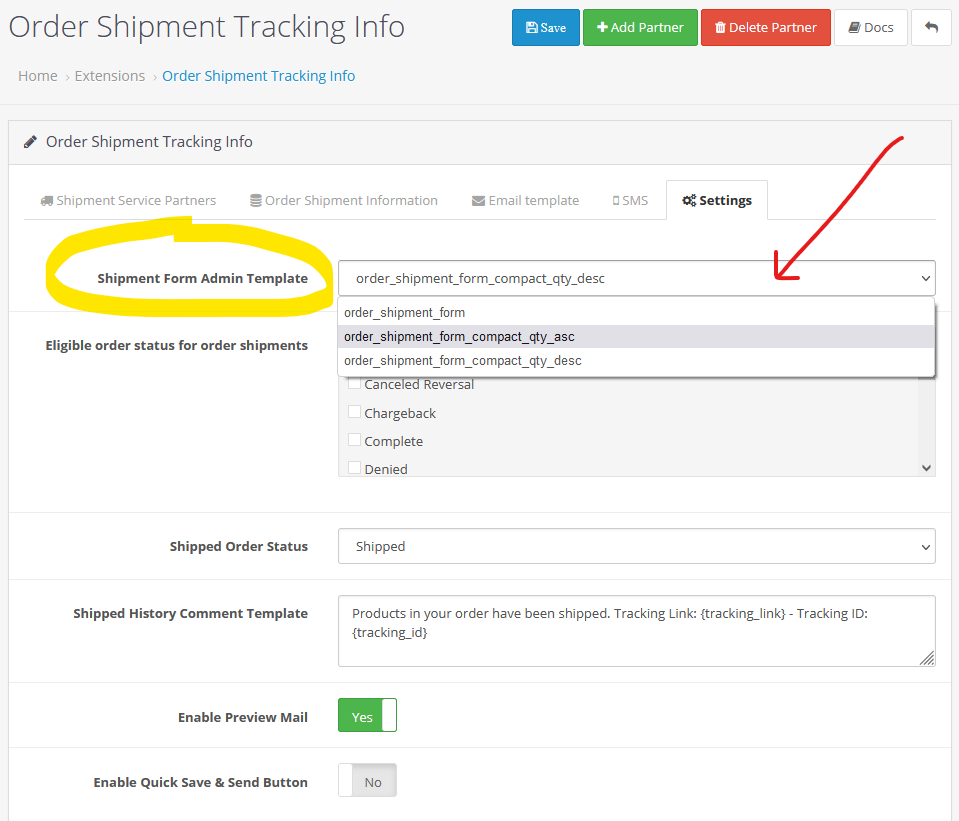
Template: order_shipment_form_compact_qty_desc
- For the users who send items separately in multiple shipments.
- By default, the highest ordered quantity number is selected. For example, If the customer has ordered 10 qty, then 10 will be selected by default, you will just need to click on the checkbox to select the items.
- The tracking Information table is in compact one-row format.
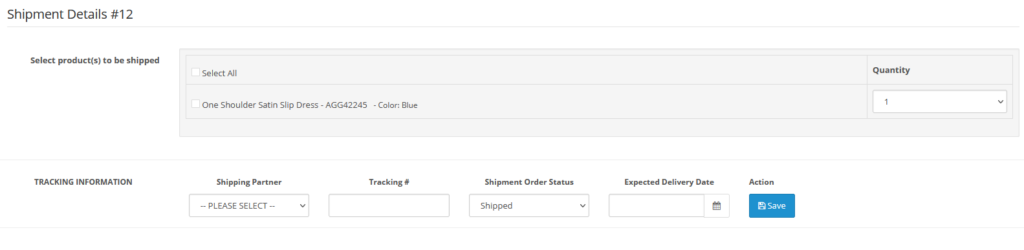
Template: order_shipment_form_compact_qty_asc
- For the users who send bulk or all quantities in a single shipment.
- By default, the lowest ordered quantity number is selected. For example, If the customer has ordered 10 qty, then 0 will be selected by default. If you are shipping 3 qty, you will just select 3 from the quantity dropdown.
- The tracking Information table is in compact one-row format.
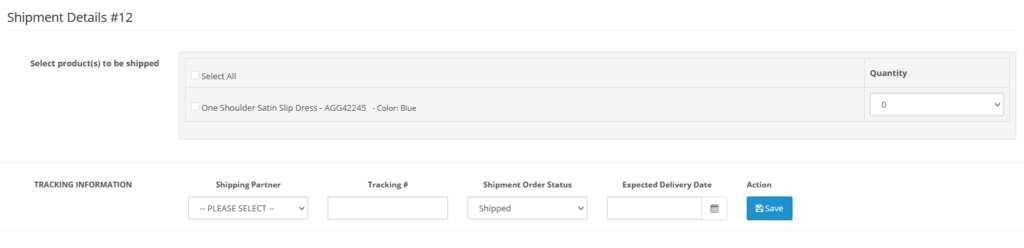
Template: order_shipment_form
- For the users who send bulk or all quantities in a single shipment.
- By default, the lowest ordered quantity number is selected. For example, If the customer has ordered 10 qty, then 0 will be selected by default. If you are shipping 3 qty, you will just select 3 from the quantity dropdown.
- The tracking Information table is in expanded multi-row format.
