https://www.klaviyo.com/catalog/sources
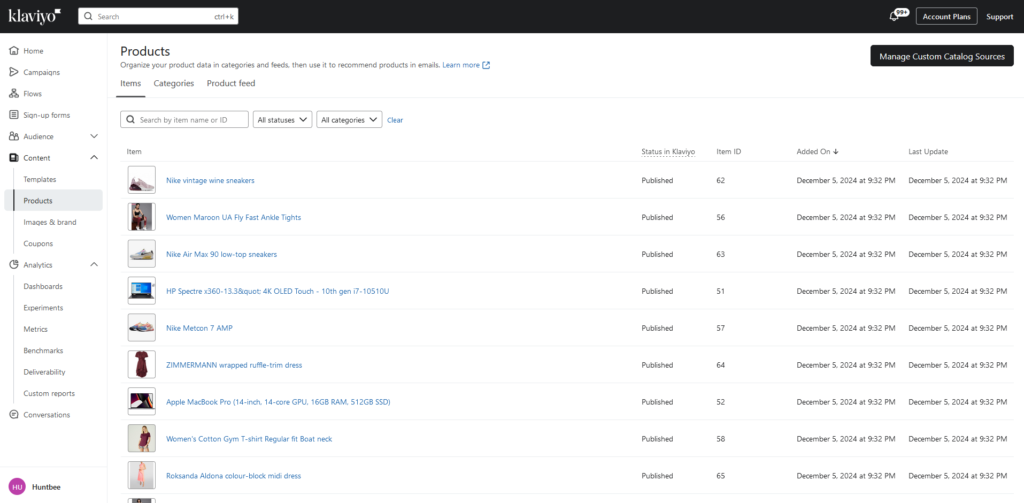
Steps to Integrate Product Feed into Klaviyo:
- Log in to Klaviyo:
- Go to Klaviyo and log into your account.
- Go to Content > Products:
- From the Klaviyo dashboard, navigate to Content in the left-hand menu.
- Under Content, select Products.
- Manage Custom Catalog Sources:
- On the Products page, click on Manage Custom Catalog Sources.
- This is where you can add or configure your product feed.
- Add Your Product Feed:
- Click on Add Product Feed (or a similar button).
- Enter the feed URL:
https://<your-domain-url>/index.php?route=module/klaviyo/feed
- Save and Sync:
- Save the configuration. Klaviyo will validate the URL and sync your product feed.
- Ensure the feed provides product data in a supported format like JSON or XML.
- Use the Product Feed in Emails:
- Once synced, you can use this feed to create dynamic email content, such as product recommendations or sale announcements.
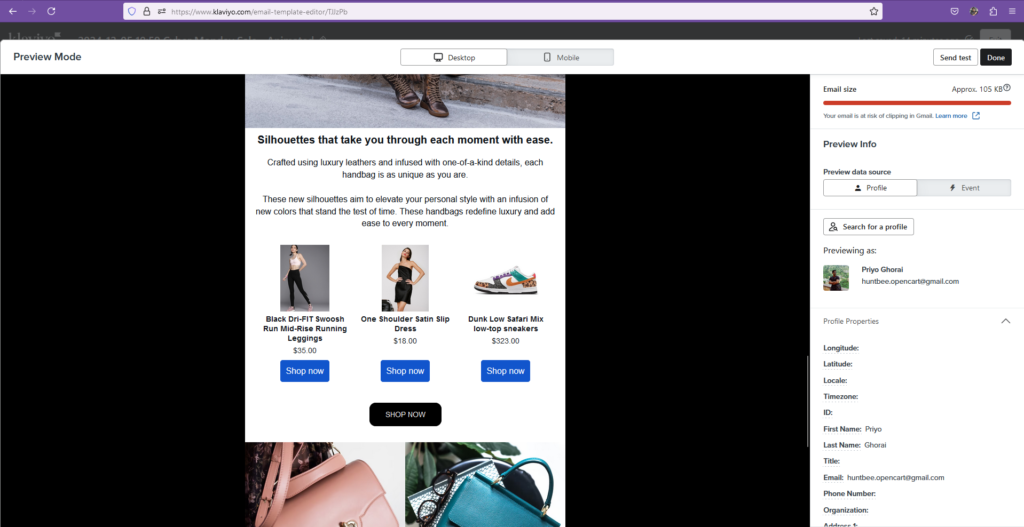
Tips for a Smooth Integration:
- Validate Your URL: Ensure the URL is publicly accessible and correctly formatted. Test it in a browser to confirm it displays product data.
- Feed Updates: Your product feed will automatically update in Klaviyo based on your store’s catalog changes.
- Contact Klaviyo Support: If the feed isn’t syncing, check the error message and reach out to Klaviyo support for help.