You can create any number of email templates and easily assign templates to particular order status. You can also assign one common template to many order status.
While creating/editing the template, you can see option “Master Layout”. By default it will be disabled. You can enable this option if you want a common Master Layout for the template. And in the editor field of the template you can just add the content.
If you disable the “Master Layout” option, you can design the template independently. You can also find sample simple layouts that you can easily set, customize the color, load readymade content, and you can easily create the email template.
The cross-selling products blocks pick the design/style from the “Master Layout” setup.
Simple Layout Options
Color 1: Mostly Email Background color
Color 2: Mostly Header and Footer Background color (layout 1, layout 2, layout 3)
Color 3: Mostly Button Background Color
Color 4: Mostly Content Area Background Color or Footer Background Color (layout 4)

Order Admin Comments Template
This is an optional feature. This section is activated along with the Email template. If the email template is disabled or not set, this section will also be disabled.
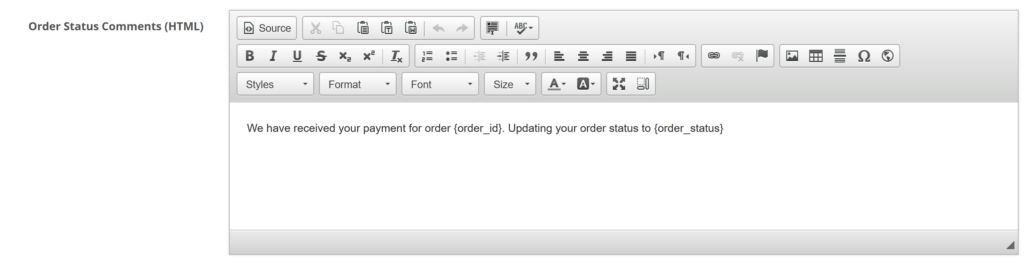
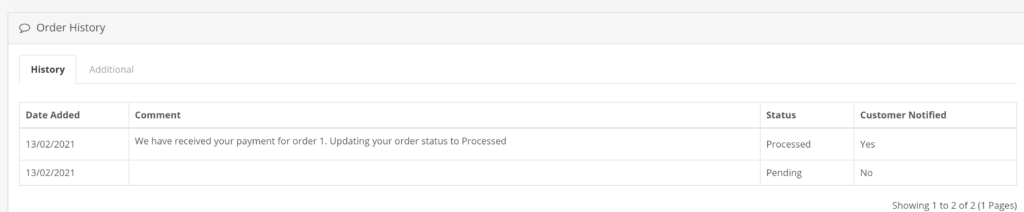
If the admin adds the comments manually, in such cases this template will be disabled.
Therefore, the order admin comment template will work only if the email template is enabled and there is no manual input from the admin.
This admin comment template also works regardless of the Notify Customer checkbox field in the order add history section.
Email Options
Use the BCC field to send a copy of the email to the required email address. This field can also accept multiple email addresses in comma-separated values.
