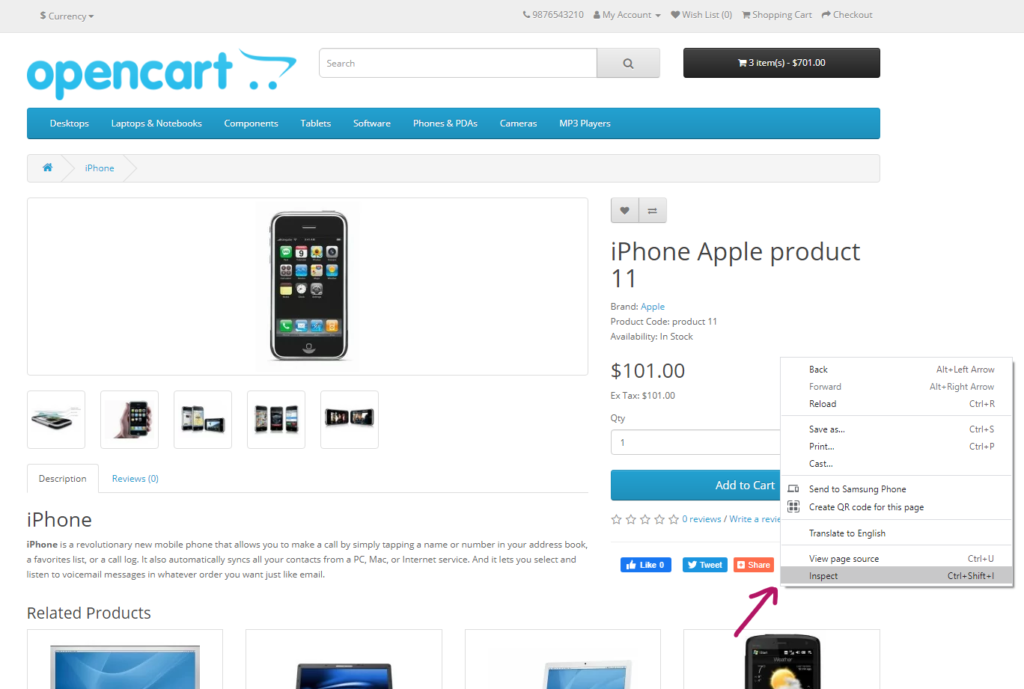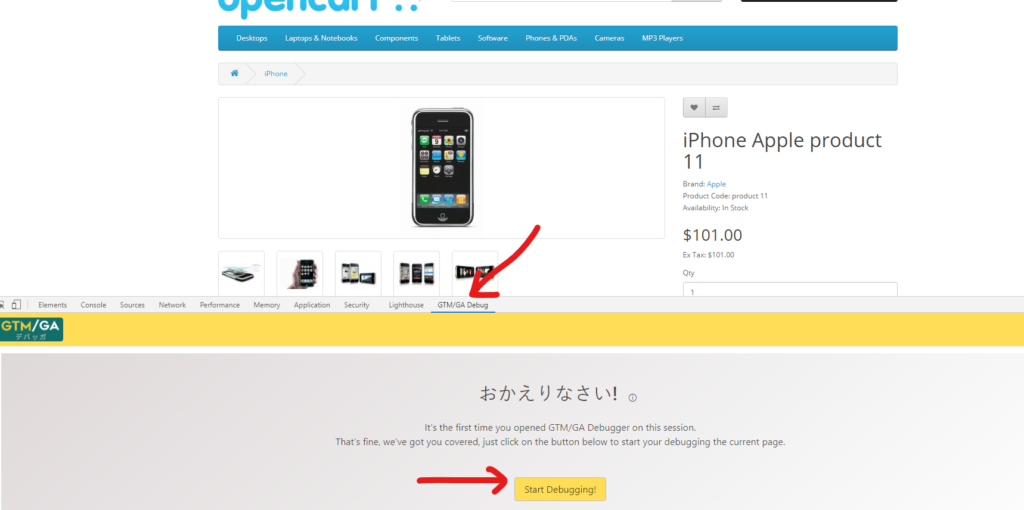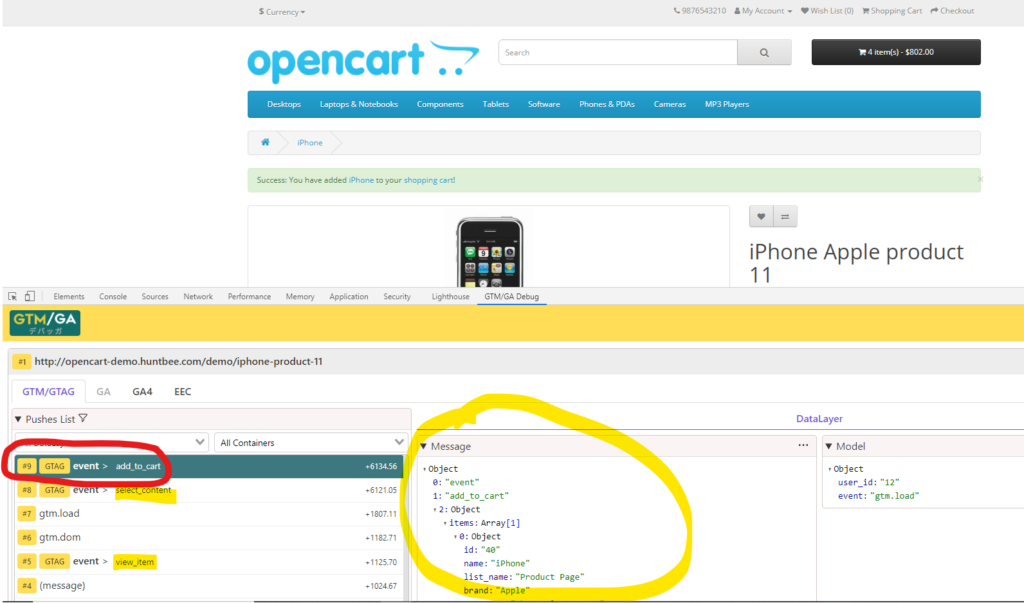Install the chrome plugin “GTM/GA Debug” in your Chrome Browser
https://chrome.google.com/webstore/detail/gtmga-debug/ilnpmccnfdjdjjikgkefkcegefikecdc?utm_source=chrome-ntp-icon

Open your webpage where you want to test
Right click > Inspect or press Ctrl+Shit+I
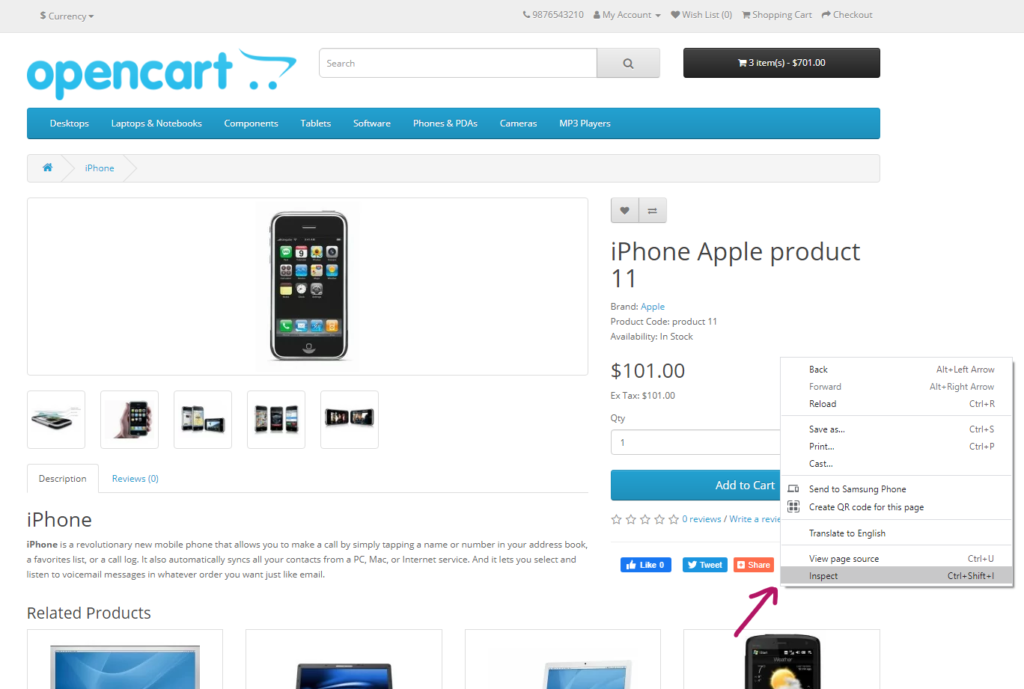
Open GTM/GA Debug and click on Start Debugging
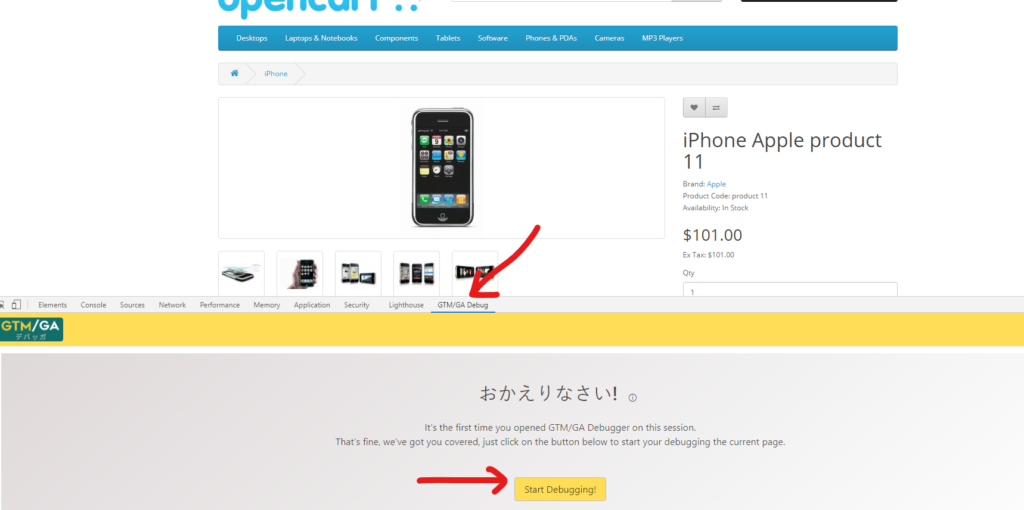
You can now verify the events
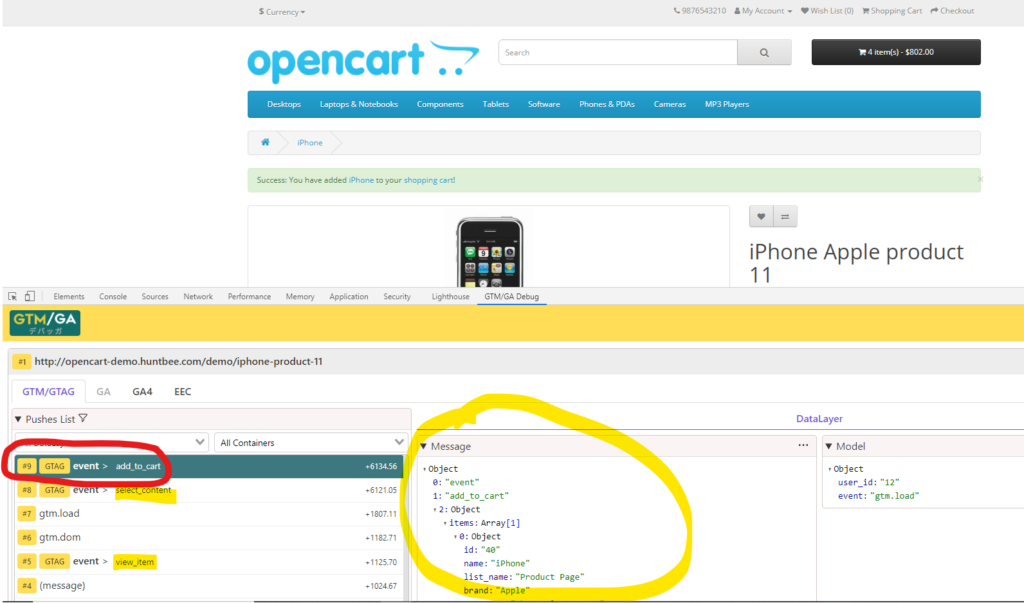
Was this article helpful to you?
Yes
No